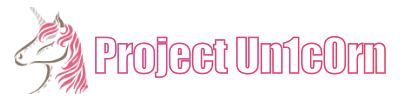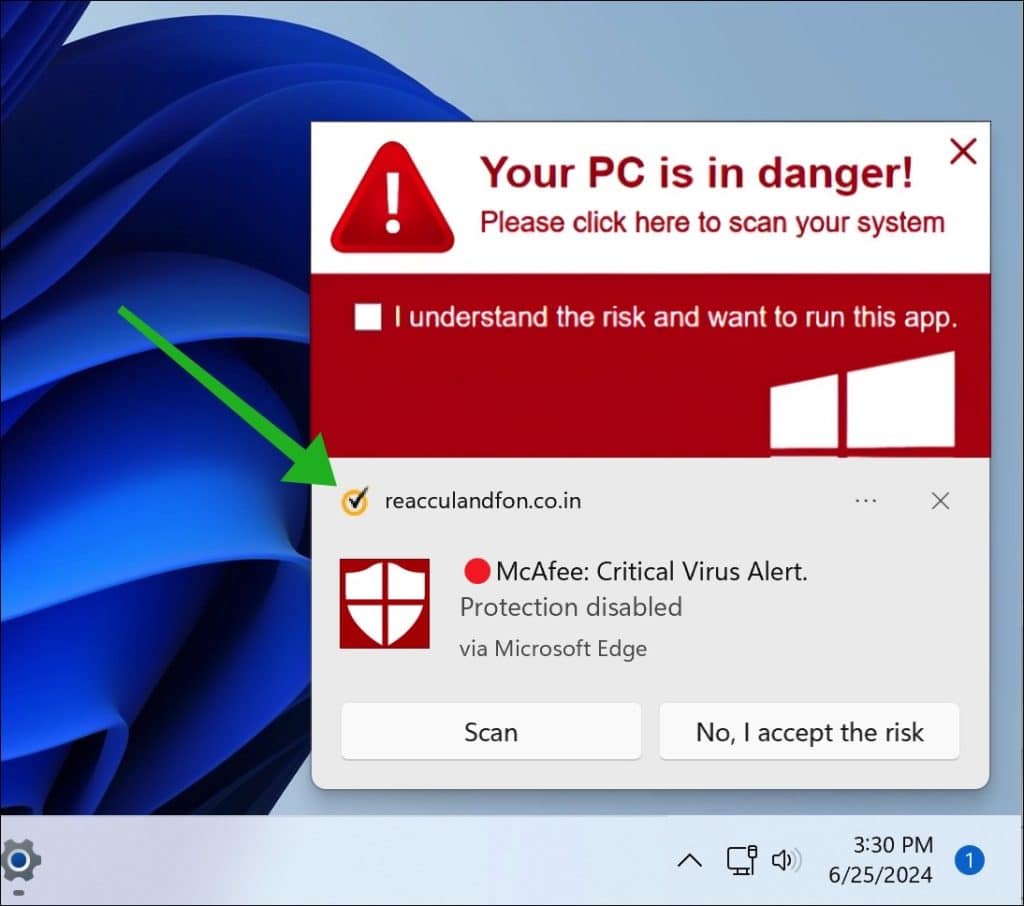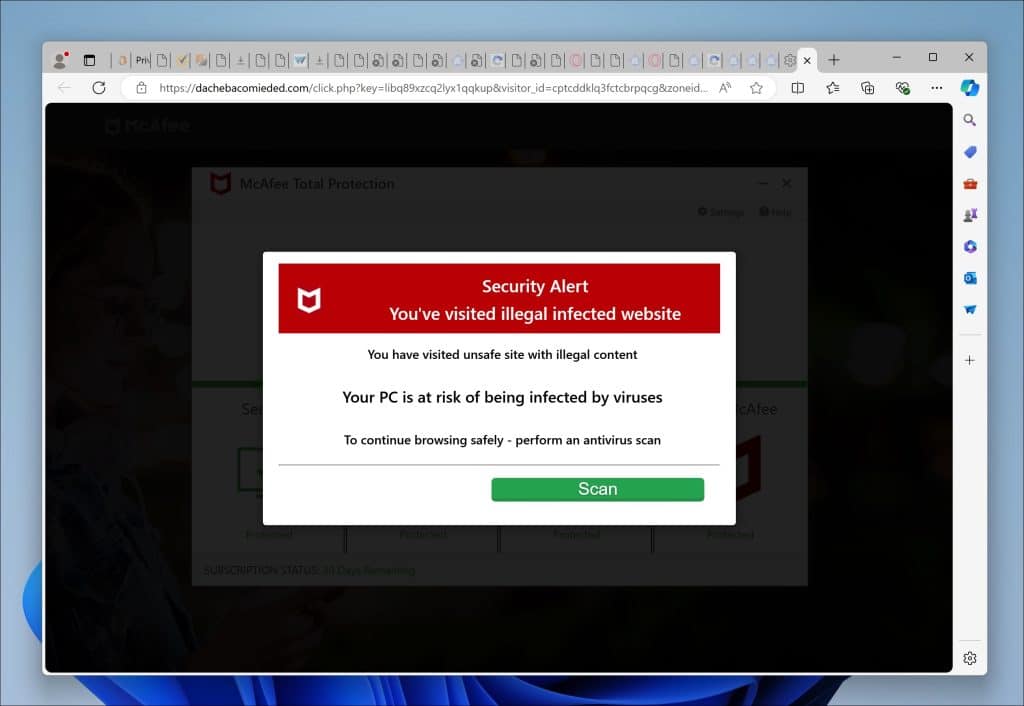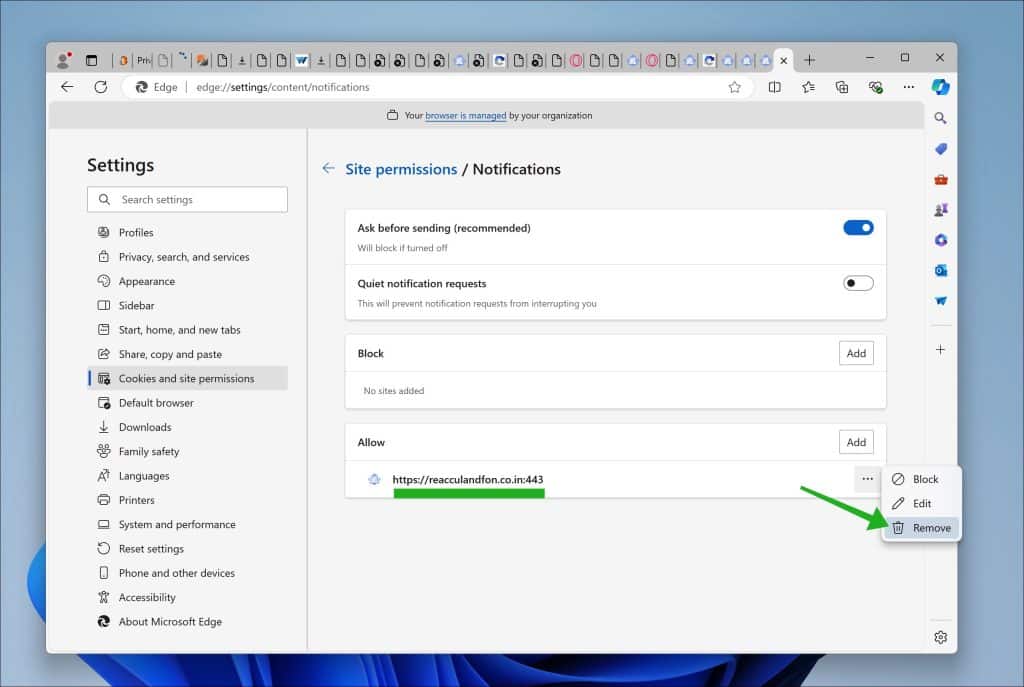Here’s a spotlight on today’s candidate: Reacculandfon.co.in. This site is another in a long line of websites that deceive you into enabling notifications only to bombard you with spam pop-ups.
I’ve encountered Reacculandfon.co.in pop-ups across various websites associated with free software, downloads, and movies. It’s part of what’s known as malvertising campaigns, which are tactics employed by spammers to entice users into clicking malicious ads and generating revenue in the process.
The scheme starts with a landing page that prompts you to click ‘Allow’ to verify that you are not a robot. If you click ‘Allow’ (and you shouldn’t—but if you’re here, perhaps you already have), the trouble begins.
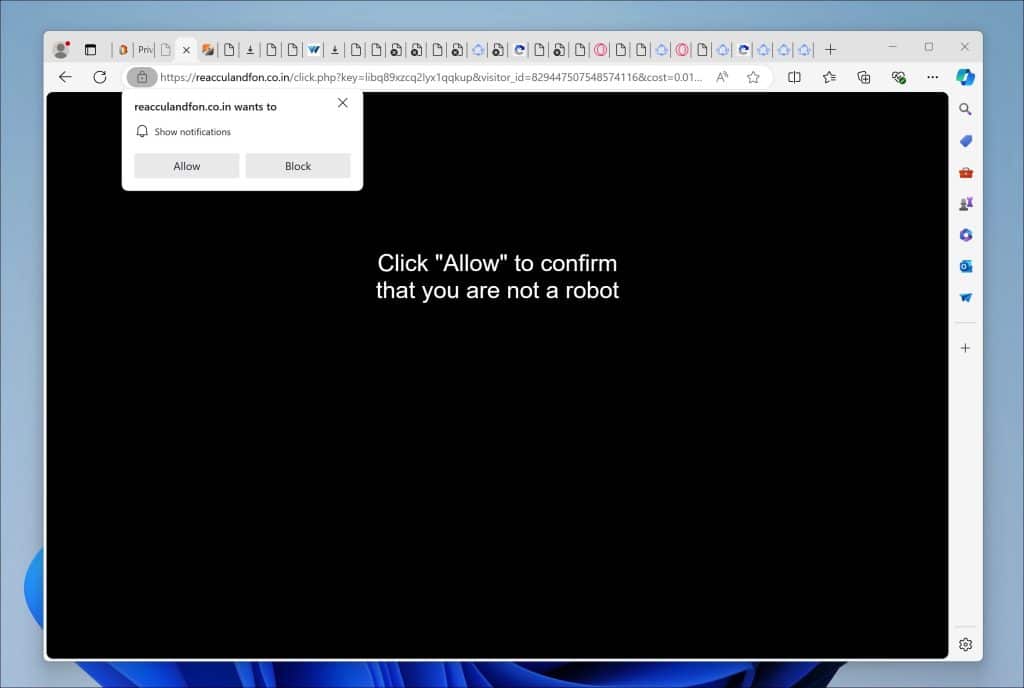
The browser starts sending out spam notifications that tell you your computer is infected with a virus.
These ads pose a real threat. Suppose you click on them, and your browser is redirected to a website that pretends to be a virus scanner, trying to sell you an antivirus subscription. As you might have guessed, this is where the spammers earn some affiliate money. That is the purpose.
Here is how to easily remove Reacculandfon.co.in. It’s not hard, pinky promise.
Remove Reacculandfon.co.in
Google Chrome
- Open Google Chrome.
- Click on the three vertical dots in the top right corner to open the menu.
- Select “Settings.”
- On the left, click on “Privacy and security.”
- Click on “Site Settings.”
- Scroll down to “Permissions” and select “Notifications.”
- Under the “Allow” section, find and click on the Reacculandfon.co.in entry.
- Click on the three vertical dots next to the entry and choose “Remove”.
Android Browser
For the device’s settings:
- Open the “Settings” app on your Android device.
- Scroll down and tap on “Apps & notifications” or just “Apps,” depending on your device.
- Tap on “See all apps” if you don’t see the browser you use in the initial list.
- Find and tap on your browser app where you’re receiving the notifications (e.g., Chrome, Firefox).
- Tap on “Notifications.”
- Under the “Sites” or “Categories” section, find Reacculandfon.co.in.
- Turn off the toggle next to it to block notifications.
For Google Chrome on Android:
- Open the Chrome app.
- Tap on the three vertical dots in the top-right corner to open the menu.
- Tap on “Settings.”
- Scroll down and tap on “Site Settings.”
- Tap on “Notifications.”
- Under the “Allowed” section, you will see Reacculandfon.co.in if you’ve permitted it.
- Tap on Reacculandfon.co.in, then turn off the “Notifications” toggle.
Mozilla Firefox
- Open Mozilla Firefox.
- Click on the three horizontal lines in the top right corner to open the menu.
- Select “Options.”
- Click on “Privacy & Security” in the left sidebar.
- Scroll down to the “Permissions” section and click on “Settings” following “Notifications.”
- Locate Reacculandfon.co.in in the list.
- In the drop-down menu next to its name, select “Remove.”
- Click “Save Changes.”
Microsoft Edge
- Open Microsoft Edge.
- Click on the three horizontal dots in the top right corner.
- Select “Settings.”
- Under “Privacy, search, and services,” click on “Site permissions.”
- Select “Notifications.”
- Under the “Allow” section, find the Reacculandfon.co.in entry.
- Click on the three horizontal dots next to the entry and select “Remove.”
Safari on Mac
- Open Safari.
- In the top menu, click “Safari” and choose “Preferences.”
- Go to the “Websites” tab.
- In the left sidebar, select “Notifications.”
- Locate Reacculandfon.co.in in the list.
- In the drop-down menu next to its name, select “Deny.”
That is it. It was easy, wasn’t it? Now you know what to do, stay safe! Cheers, un1c0rn.