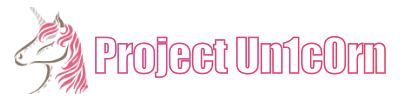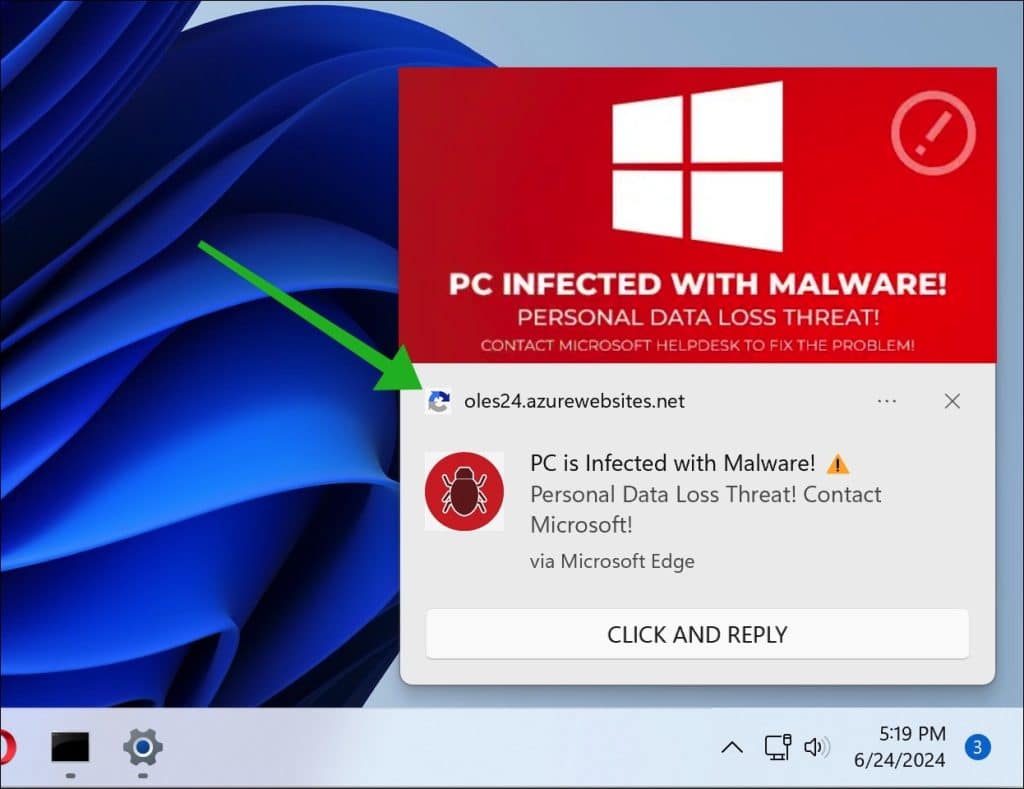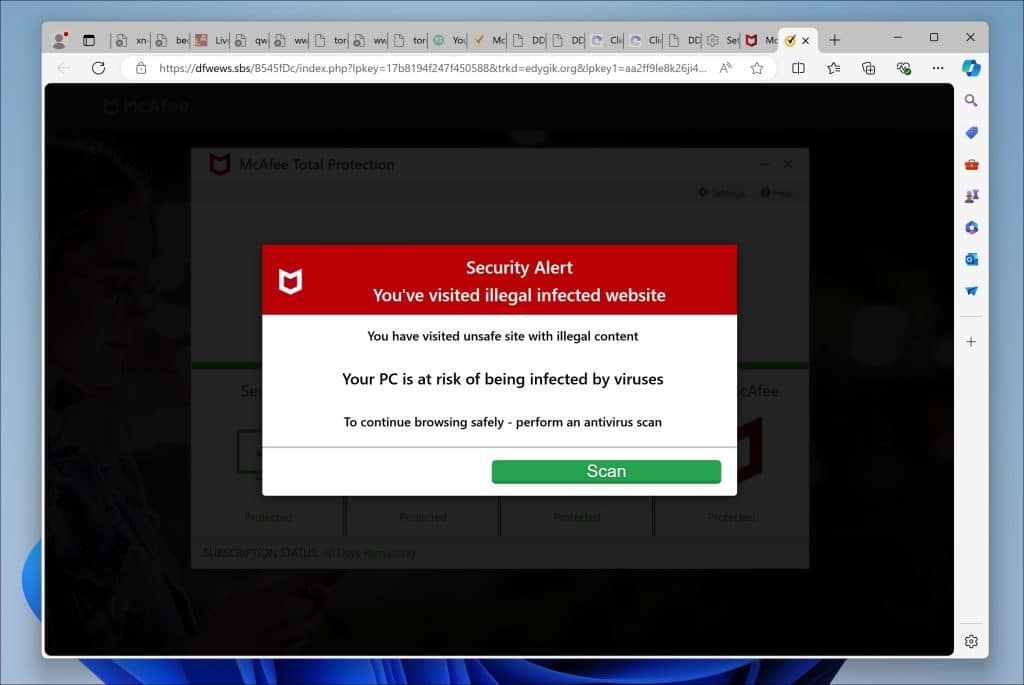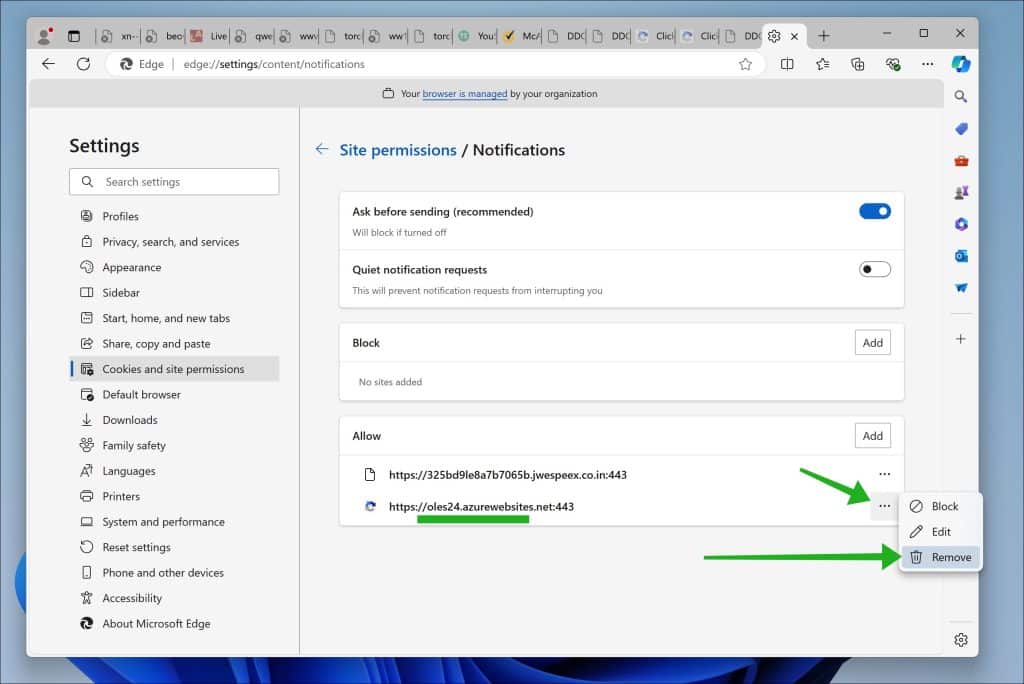Oh yeah, the malicious websites keep on coming. Here is another notification spam website I found when searching the dark realms of the internet: “Oles24.azurewebsites.net“.
You might encounter Oles24.azurewebsites.net if you are searching for free software or watching free movies online. This website is part of an advertising campaign trying to trick you into allowing notifications by showing a fake robot captcha.
It works like this.
- Your browser is redirected to Oles24.azurewebsites.net.
- You’ll be shown a fake “click allow to confirm you are not a robot” page.
- You be like; sure, I’ll click ‘allow’. Why not?
- Boom! Ads are shown all over the place.
The pop-up ads will try to alert you that your computer is infected with malware. Suppose you click these pop-up ads (don’t), the browser is redirected to a fake website that looks like a McAfee antivirus scanner.
Its purpose is straightforward: to trick you into purchasing a McAfee license and thereby earn cybercriminals’ affiliate commissions.
As Meja sang, it’s all about the money. Right!? Let’s continue…
Remove Oles24.azurewebsites.net
Here is how to remove Oles24.azurewebsites.net.
Google Chrome
- Open Google Chrome.
- Click on the three vertical dots in the top right corner to open the menu.
- Select “Settings.”
- On the left, click on “Privacy and security.”
- Click on “Site Settings.”
- Scroll down to “Permissions” and select “Notifications.”
- Under the “Allow” section, find and click on the Oles24.azurewebsites.net entry.
- Click on the three vertical dots next to the entry and choose “Remove” or “Block.”
Android Browser
For the device’s settings:
- Open the “Settings” app on your Android device.
- Scroll down and tap on “Apps & notifications” or just “Apps,” depending on your device.
- Tap on “See all apps” if you don’t see the browser you use in the initial list.
- Find and tap on your browser app where you’re receiving the notifications (e.g., Chrome, Firefox).
- Tap on “Notifications.”
- Under the “Sites” or “Categories” section, find Oles24.azurewebsites.net.
- Turn off the toggle next to it to block notifications.
For Google Chrome on Android:
- Open the Chrome app.
- Tap on the three vertical dots in the top-right corner to open the menu.
- Tap on “Settings.”
- Scroll down and tap on “Site Settings.”
- Tap on “Notifications.”
- Under the “Allowed” section, you will see Oles24.azurewebsites.net if you’ve permitted it.
- Tap on Oles24.azurewebsites.net, then turn off the “Notifications” toggle.
Mozilla Firefox
- Open Mozilla Firefox.
- Click on the three horizontal lines in the top right corner to open the menu.
- Select “Options.”
- Click on “Privacy & Security” in the left sidebar.
- Scroll down to the “Permissions” section and click on “Settings” following “Notifications.”
- Locate Oles24.azurewebsites.net in the list.
- In the drop-down menu next to its name, select “Block.”
- Click “Save Changes.”
Microsoft Edge
- Open Microsoft Edge.
- Click on the three horizontal dots in the top right corner.
- Select “Settings.”
- Under “Privacy, search, and services,” click on “Site permissions.”
- Select “Notifications.”
- Under the “Allow” section, find the Oles24.azurewebsites.net entry.
- Click on the three horizontal dots next to the entry and select “Remove.”
Safari on Mac
- Open Safari.
- In the top menu, click “Safari” and choose “Preferences.”
- Go to the “Websites” tab.
- In the left sidebar, select “Notifications.”
- Locate Oles24.azurewebsites.net in the list.
- In the drop-down menu next to its name, select “Deny.”
That is it. Next time, well you know what to do! Cheers, un1c0rn.